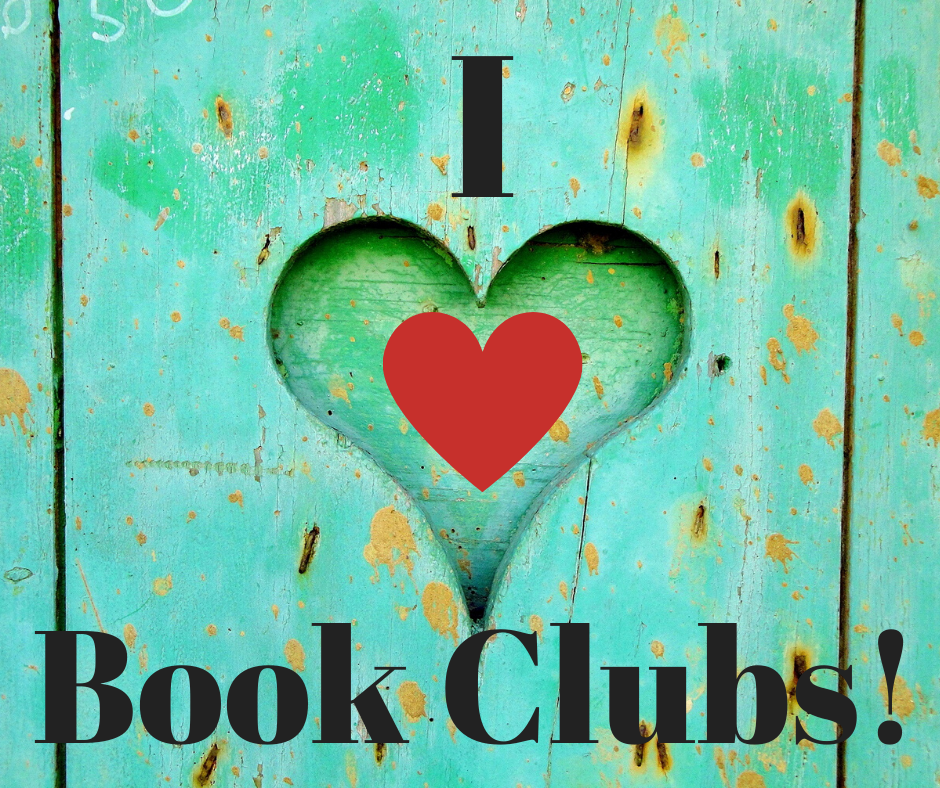How to Use Facebook's "Interests" to Build Specialized Lists
/I manage a number of Facebook pages for several groups. I use Facebook's "Interests" functionality to create lists of sites that I want to see in a newsfeed. This gives me one place to go to see what these sites have posted recently in case I want to share pictures or information. I set up one for my writers' group, so that we can promote each other's writing.
To Create a Specialized List
1. Open your personal Facebook page. Click the Home link at the top.
2. Look at the pane on the far left. Scroll down (under "Pages." Click the Interests link. Then click More.
3. When the Interest page appears, click Add Interests.
4. When the Add Interest page appears, click Create Link.
5. When the Create New List page appears, click Pages (on the left).
6. Search for the people/pages that you want to add.
7. Click on the name/image to select the person or page. A blue check appears.
8. When you are done, click Next. You can always add or delete from your list later.
9. When the Create New List page appears, name your list. Then select who can see it (Public, Your Friends, Only Me).
10. Click Done.
11. Your list will appear on your Home page in the left panel under "Interests."
To Edit Your List
1. Click on the name of your list (on the Home page under Interest).
2. Click the Manage List button (far right under your banner). The options drop-down appears.
3. Click Edit List. You can add members by clicking the "On this List" drop-down and selecting Pages. Search and add new entries.
4. To remove an entry, click on it. When the "X" appears on the image, click it.
5. Click Finish to save your changes.
Notes
When you click on your list to see the newsfeed, you'll notice that the banner page at the top of the screen rotates among the banners of the pages in your Interest List. You can't change this.
If you are sharing content from someone's personal page (one where you've Friended the person instead of Liked), you need to know that not everyone will be able to see it. This is based on the security settings on the person's page.
After you have built your list, the suggestions for other pages to include will pop up on the right of your screen. If you want to add a suggestion, just click on it.
I made a News list from all our local TV stations and newspapers. I can click this if I want to see the latest news stories.